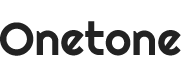I know in our business there is some standard dialog that goes on a good bit of our documentation. For example, our cancellation policy rarely changes. The AE’s often copy and paste it on to the places where it is needed!
In Word 2007, you access through Quick Parts, and you save it to the Normal Template.
Select the INSERT tab of the Ribbon.
Click QUICK PARTS, SAVE SELECTION to QUICK PART GALLERY.
Click QUICK PARTS, SAVE SELECTION to QUICK PART GALLERY.
The image below is the default settings for a new building block.
I modified it to have my own category.
You select the Category dropdown and choose:
CREATE NEW CATEGORY (see Image).
CREATE NEW CATEGORY (see Image).
I have also included a description and updated to save in the Normal so it is available to all new documents I create. (You select the SAVE IN dropdown, and Choose Normal.)
Here is my updated dialog:
Use the Quick Part you created!
Select the INSERT tab of the ribbon, click QUICK PARTS, click your Custom Entry.
(See Image)
In Word 2003, you want to look into saving Autotext entries.
Here are some steps to try:
1. Highlight the text you want to save as an entry.
2. Select the Insert Menu, Autotext, New.